Animated Glitter image
This tutorial will show you to create glitters on image in GIMP  .
.
Step 1: Open Gimp go to File>Open to import new image
If the selected image size is big? go to menu and click on Image > Scale image to re size the image. Below images will show how to re size the image in Gimp.
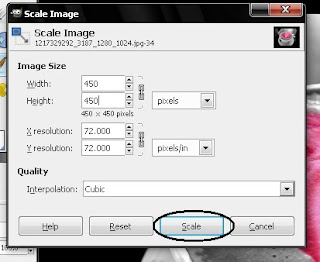
Step 2: Go to Tool box and select Fuzzy tool , to select an area to create glitters on image.
press shift key in your keyboard and drag the Fuzzy tool gently to select. Below image shows the selected result.
Step 3: Create four duplicate layers
Then click on 2nd, 3rd & 4th layer eyes to hide.
Step 4: Select 1st layer and go to menu bar and click Filter > Noise > RGB Noise.
Adjust the RGB Noise as shown in the below image.
Same procedure follow for 2nd, 3rd & 4th layers and increase noise gradually [example: if you set noise 0.20 in 1st layer, increase noise to 0.30 in 2nd layer]
Step 5: Go to Filter > Animation > Playback to view image's final result.
Click on play button to view the animation.
Step 6: This is the final step to finish animation, go to menu File > Save or Save as then a small pop up window will open and select the destination to save the file, then type .Gif next to file name and click save.
Select save as animation to export
Then select Loop forever and click save
Now your animated glitter image is ready.





















0 comments:
Post a Comment